Youtube Parental Controls - Setup Safe Search on Youtube Videos for kids
Are you a parent looking for parental controls for YouTube? A Guide to Parental Control 2019 – Keep your child safe online.
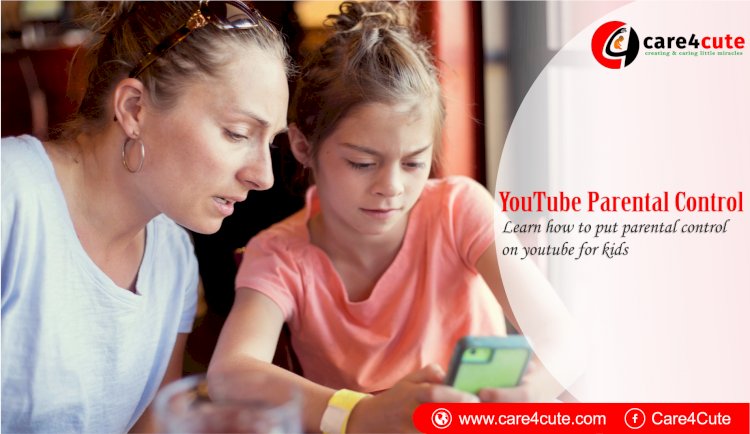
The kids these days find the internet very helpful for their school work apart from using them as a source of entertainment. YouTube is very popular, and kids spend a lot of their time on YouTube instead of their TVs. The disadvantage is that YouTube has a lot of inappropriate content like violence and nudity which the kids should be kept away from watching. This is why YouTube has started parental controls which will help you stop your kids from enabling access to such content.
How to Put Parental Control on YouTube?
People mostly use android or iOS these days. Here is how you can enable YouTube parental Control from various devices.
On Android Phone
Here is how to put parental control on youtube android app on your phone.
Step 1
Start the YouTube app on your phone and sign in to your account if you are not already signed in.
Step 2
After signing in to your account, click on the account icon. You will find this icon at the top right. You have then look for an option “settings” and click on it,
Step 3
After you click on the Settings, you will then find an option “General”. Click on this option. In the next page, you will find an option called the “Restricted Mode”. Select this option.
Also Read - How to Set Up And Manage Your Child's Phone With Google Family Link App
On iPhone
YouTube parental controls can also be set on the iPhone. Follow the following steps to enable this mode on the YouTube app.
Step 1
Take your iOS and open your YouTube app.
Step 2
In the upper right corner, you will find your account icon. Tap on that account icon.
Step 3
A menu will appear. From that menu, select an option called “Settings”.
Step 4
A group of options will be displayed. Select the “Restricted Mode Filtering” option.
Step 5
You will then find an option “Strict”. Select that option and exit the settings.
You could also choose an option “allowed content”. This way you can ensure that your kids download only age-appropriate content by their ratings.
Also Read - List of Moral Values You Must Teach Your Kids
On iPad
It is possible to enable safe mode in the iPad as it is also an iOS. You can use the following steps.
Step 1
Go to the official website of YouTube. On the upper right corner, you will be able to see three dots. Click on them.
Step 2
When it is clicked, a pop up is shown. Select the option “Settings” from it.
Step 3
When you are in the settings, click on the “Restricted Mode”. This will turn on the safety features.
You can also enable parental controls through the YouTube app on the iPad. The process is the same as allowing the safety mode on your iPhone. You can use this method on the iPhone too.
Also Read - How to be a more Positive Parents
Install YouTube Kids
The best option is that as a parent you can also replace the regular YouTube with YouTube kids and install it on the kid’s device. This app is the kid-friendly version of YouTube where there are no illicit or inappropriate contents that kids should stay away from.

 Sangeeta Jain
Sangeeta Jain 

























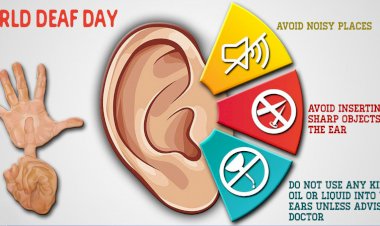







Comments (0)